I just recently discovered background layers in Visio (yes I’m ashamed it took so long and may refrain from calling me a Visio power user for a couple of weeks). Anyhow, if you don’t know about them yourself, create a new page in a visio document, right-click on the page and go to “Page Setup”. Simply set the page to “Background” and then go the page you want to have as a foreground. Again “Page Setup” and select the Background page you just created. Voila.
But I just ran into something annoying in Visio 2010 (may actually also happen in versions before 2010, but I just noticed in 2010). If you copy a complete page (=pressing Ctrl-C while nothing on the page is selected) and you have a background layer, Visio gets confused and messes up the copied image. It crops the image, makes it smaller somehow or whatever - but it’s definetely messed up. Continue for a quick-fix.
Steps to reproduce the issue
1. Create a background (set the page to “Background” in Right-click > Page Setup > Type). 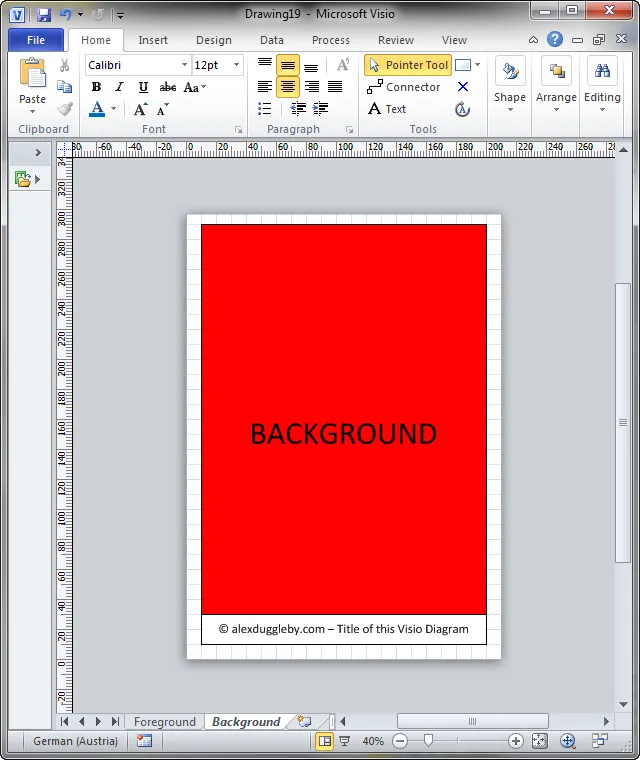 2. Create a foreground page with that background and copy it.
2. Create a foreground page with that background and copy it. 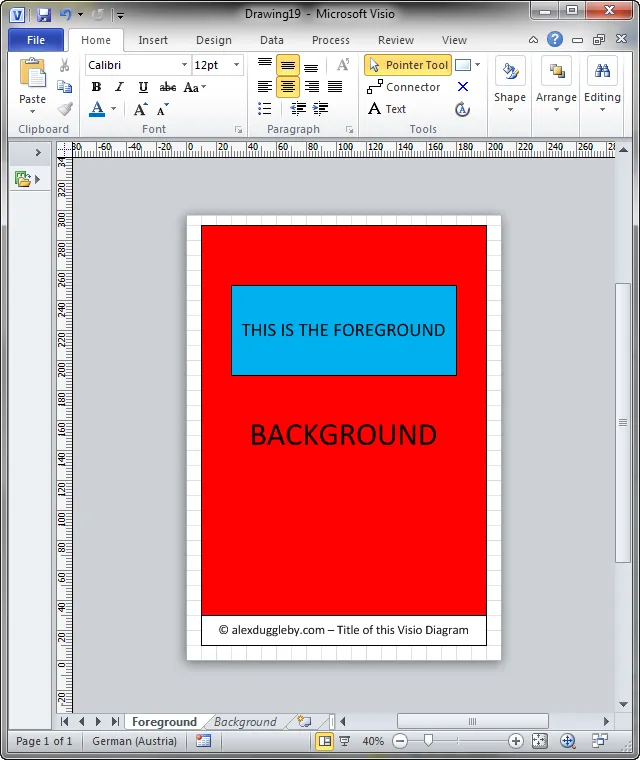 3. Paste into your favorite paint application.
3. Paste into your favorite paint application.
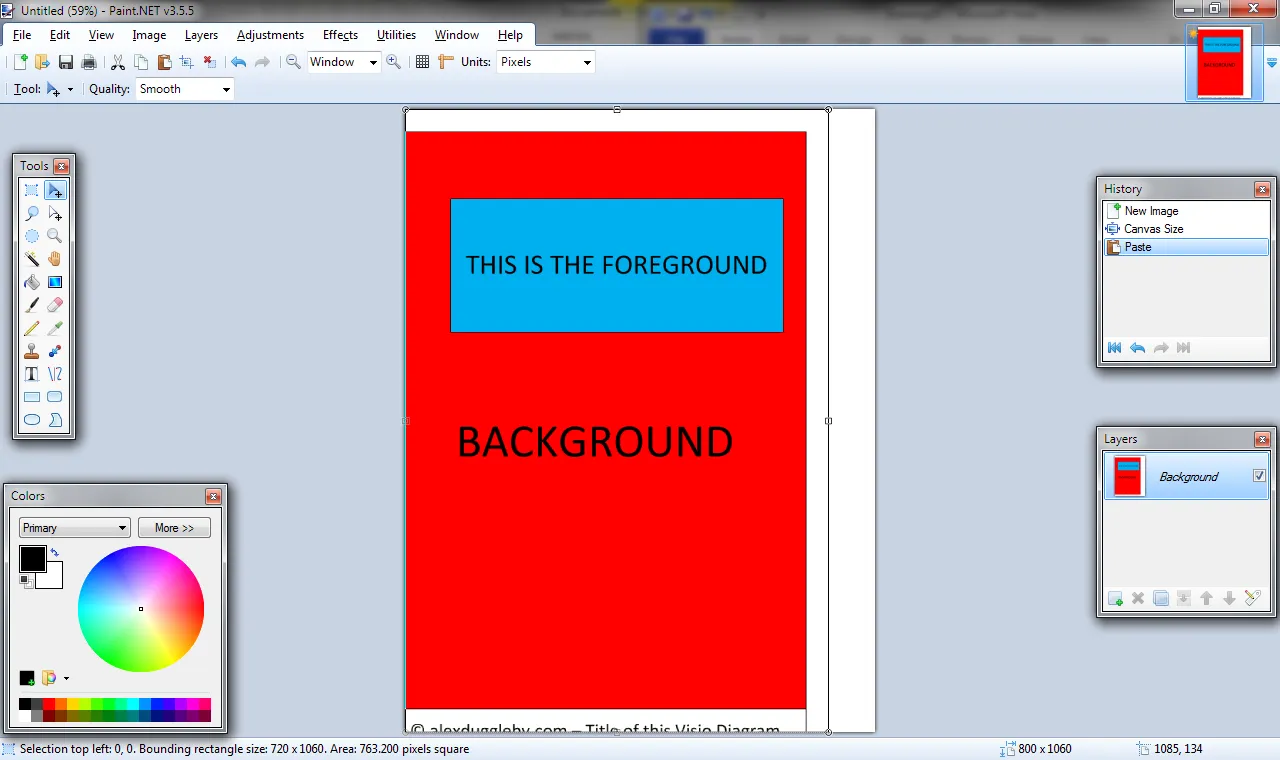 You see there are margins of the image missing. Don’t know why, but I only found one way of fixing it.
You see there are margins of the image missing. Don’t know why, but I only found one way of fixing it.
Fixing it
1. Create a large canvas (ideally filled with white and a white line - here in yellow just for demonstration purposes) on the background page which spans the complete page.
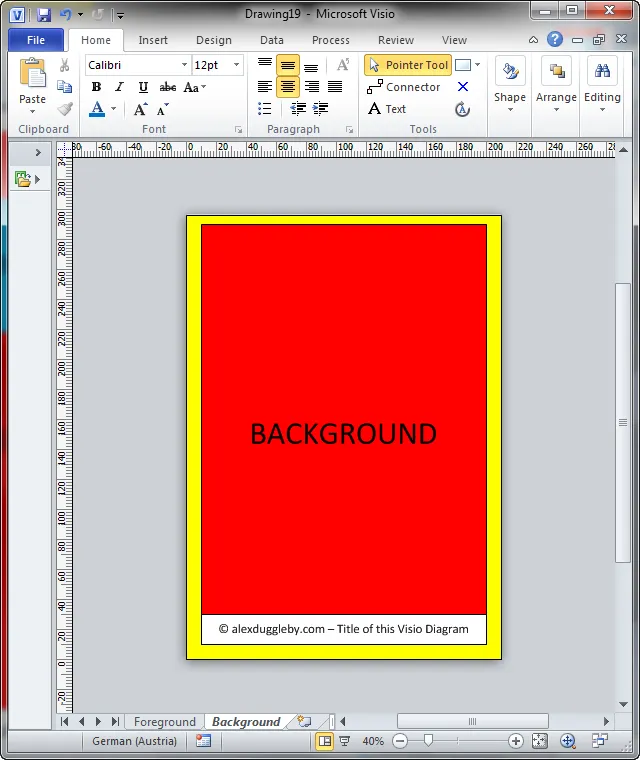 2. Copy and paste as before and voila the page is complete.
2. Copy and paste as before and voila the page is complete.
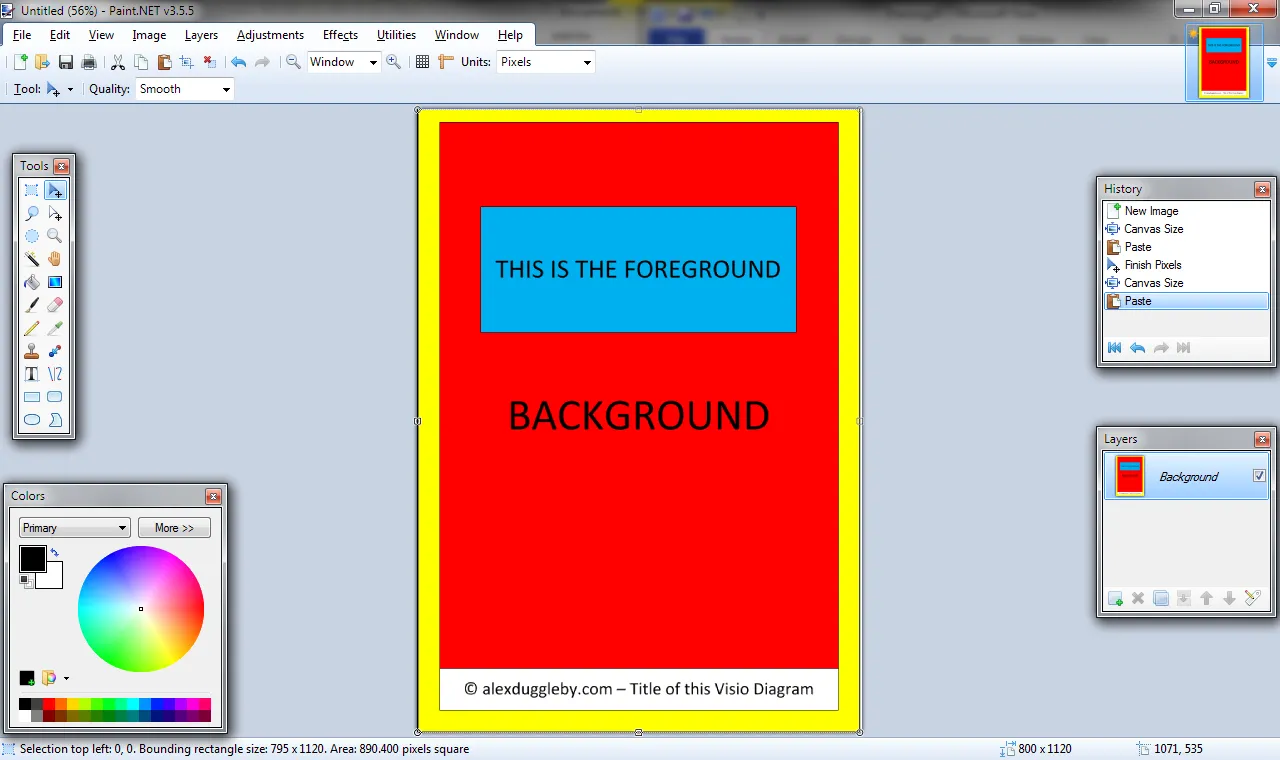
This is not as bad a fix as it seems, because the large yellow canvas is not selectable (like anything on the background) in the foreground pages.